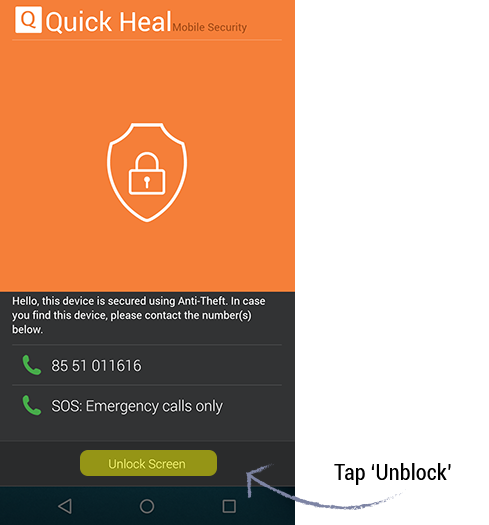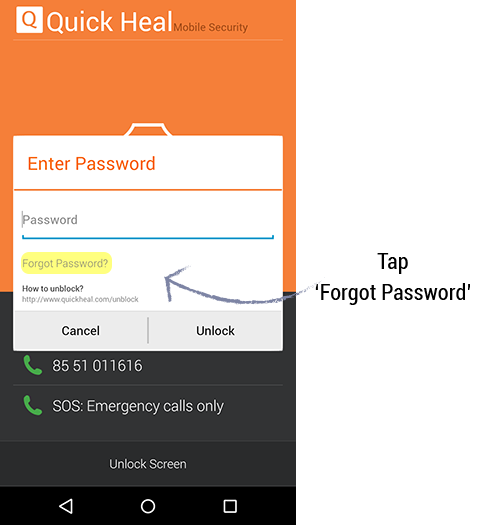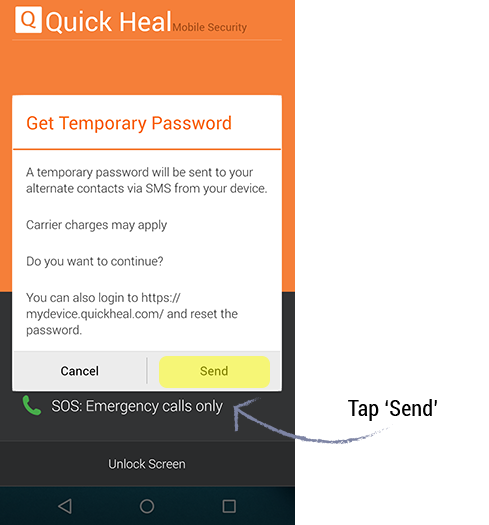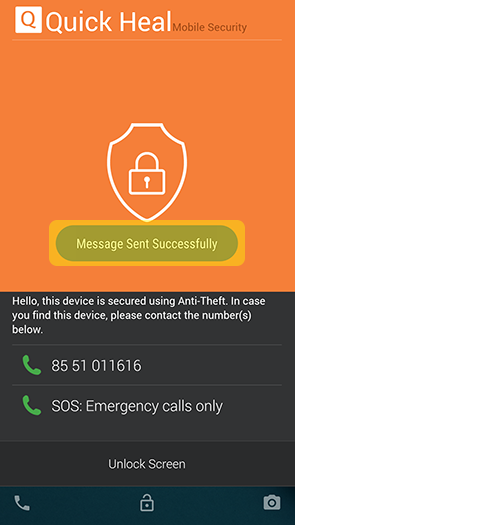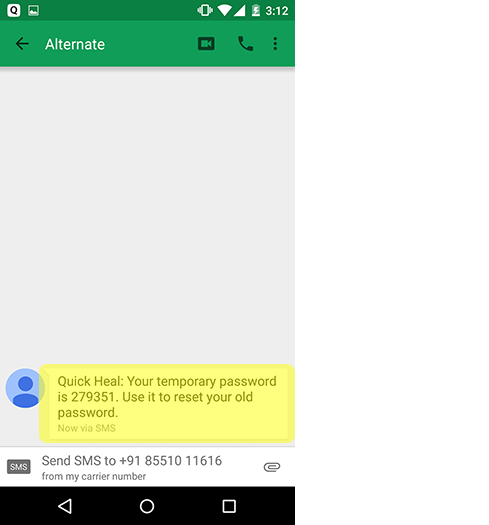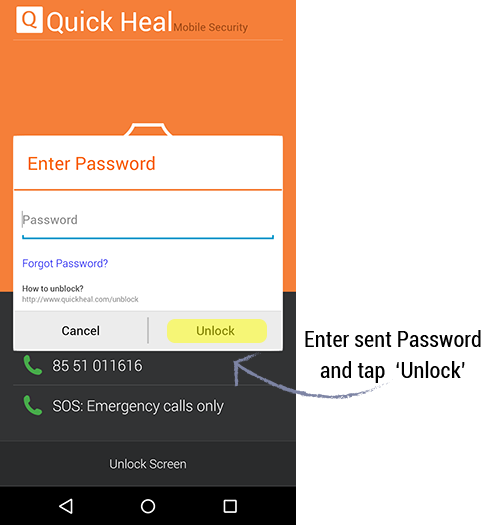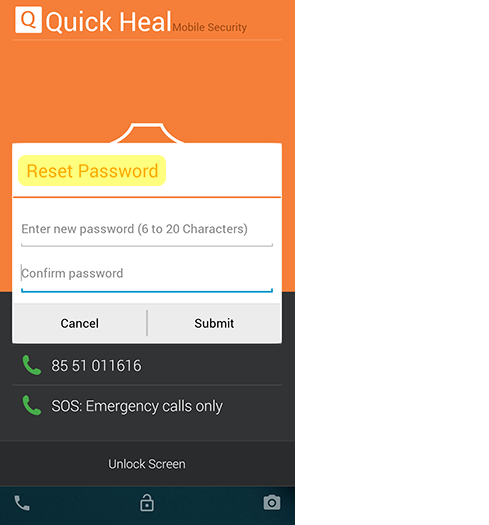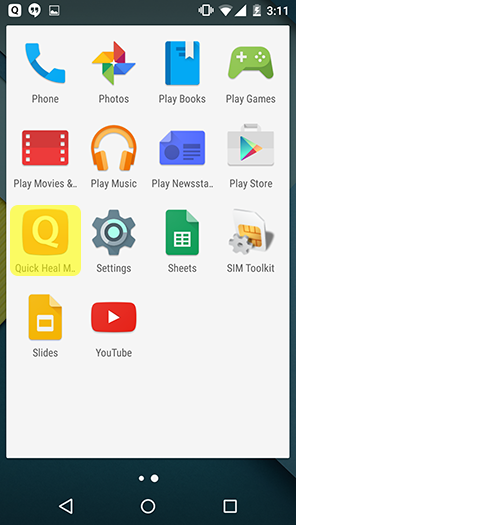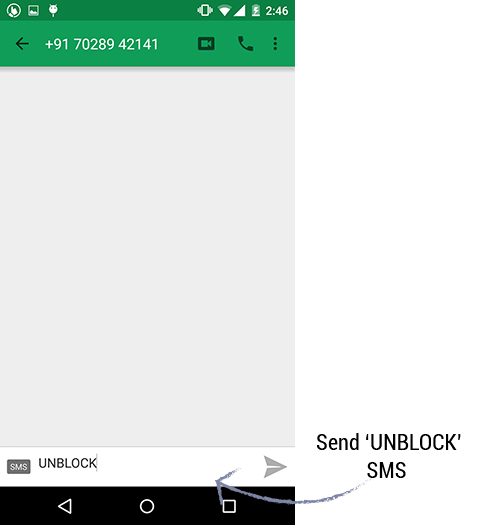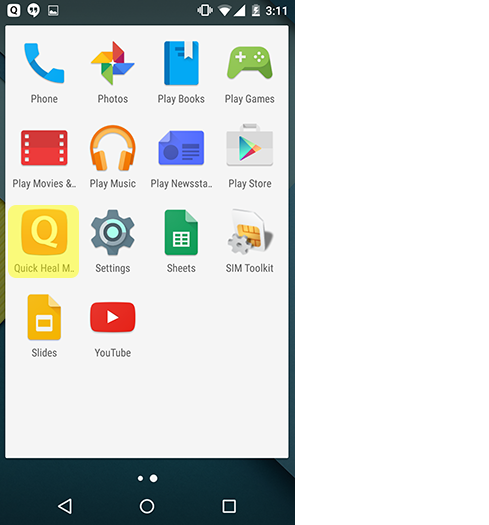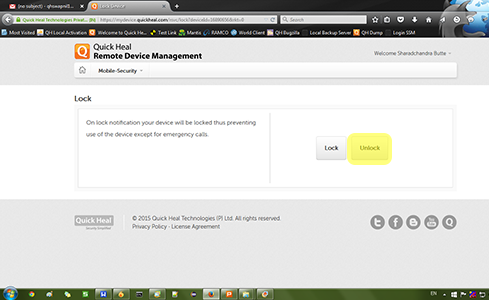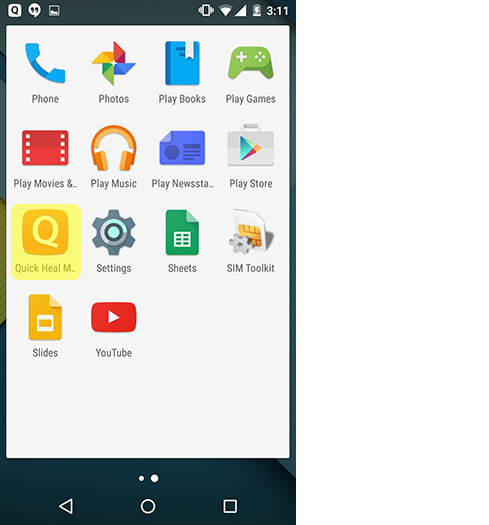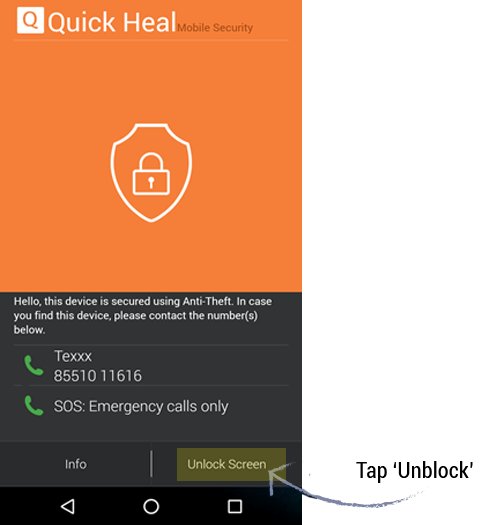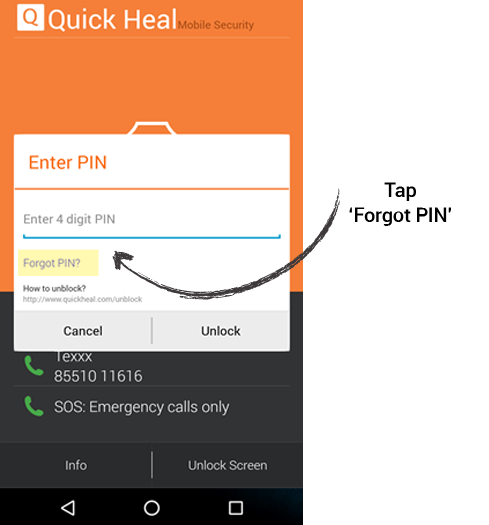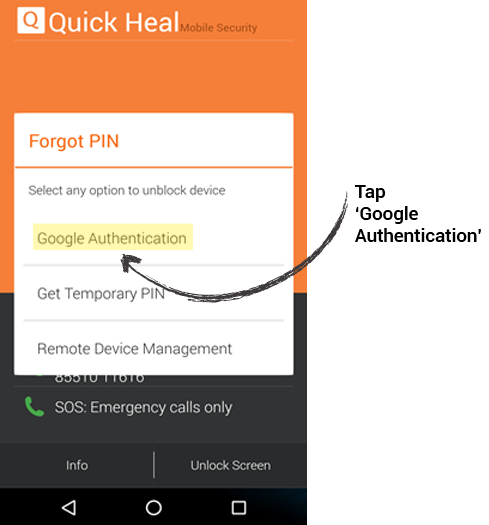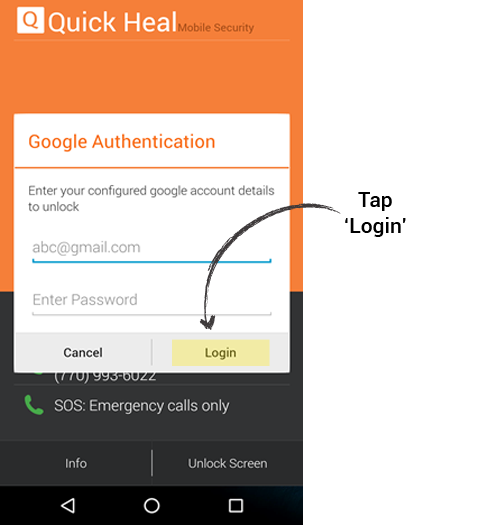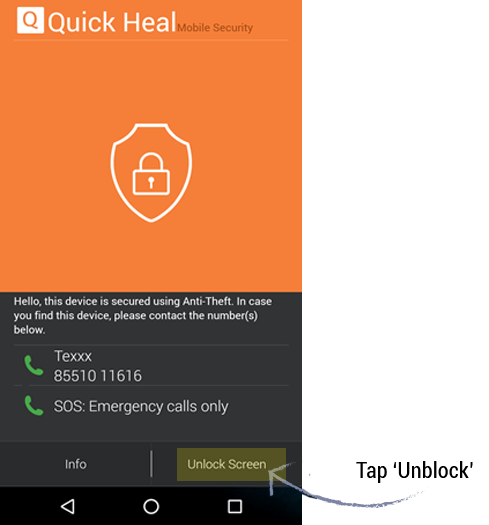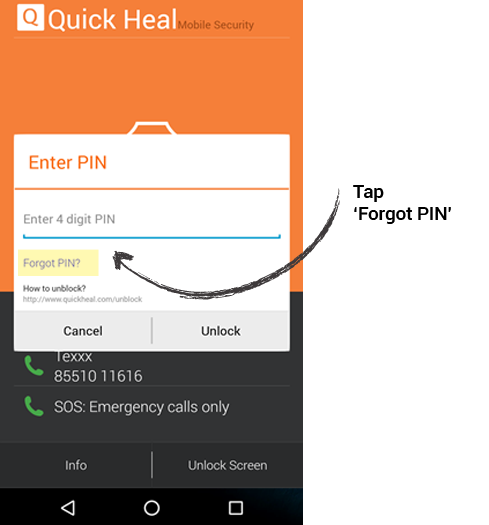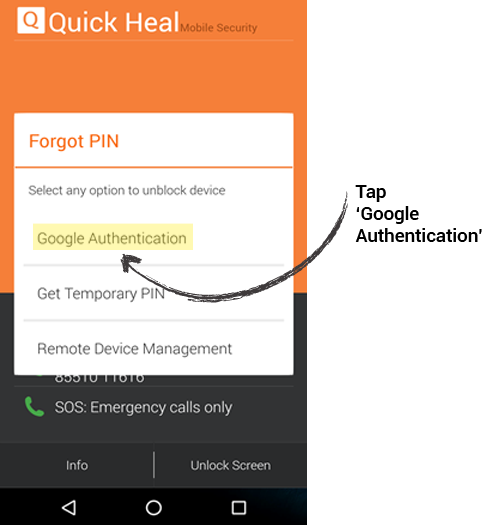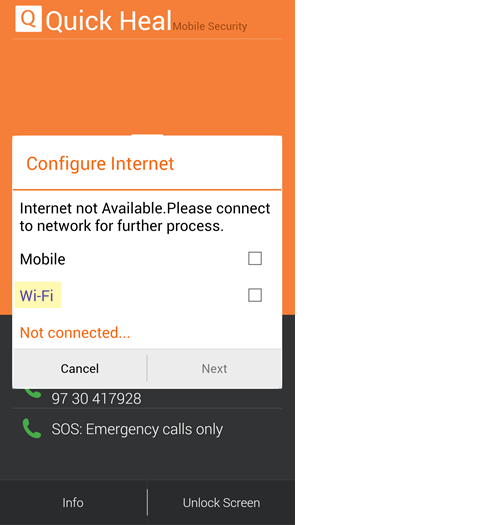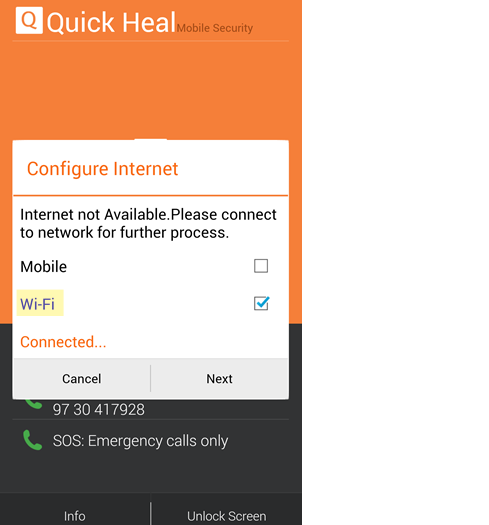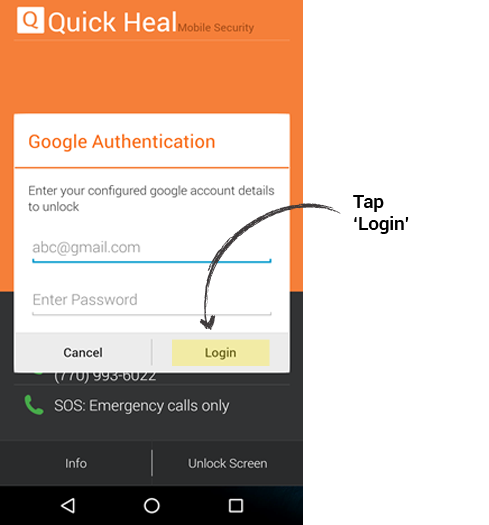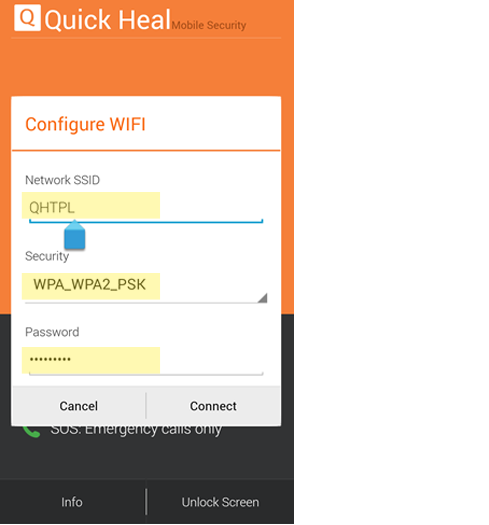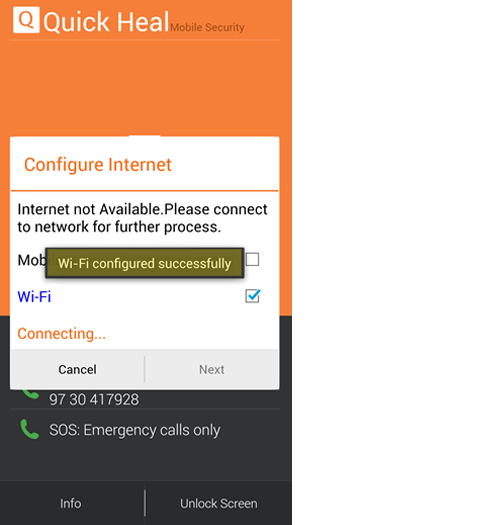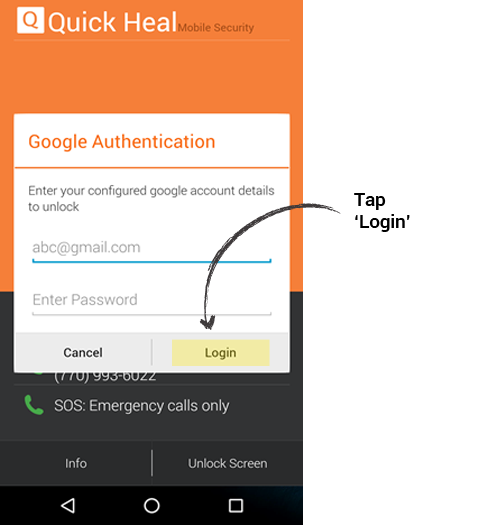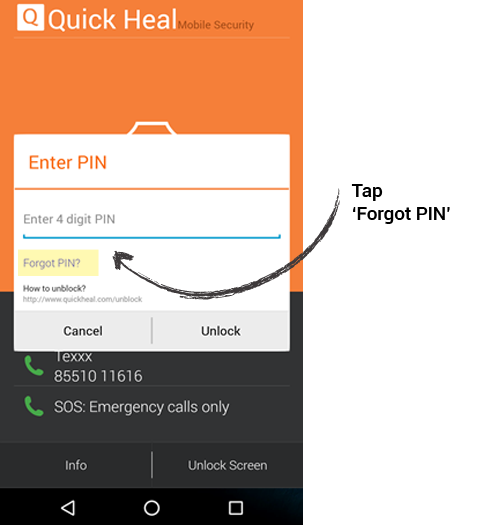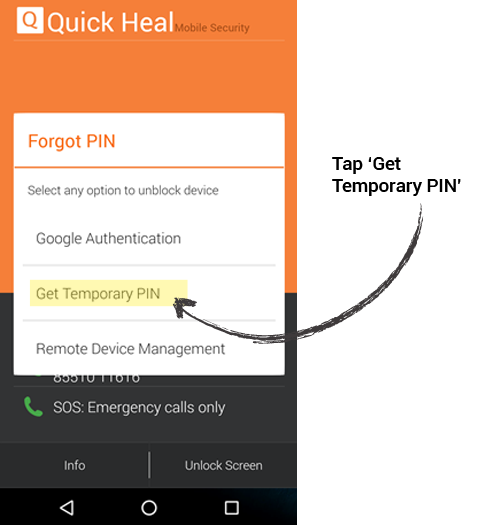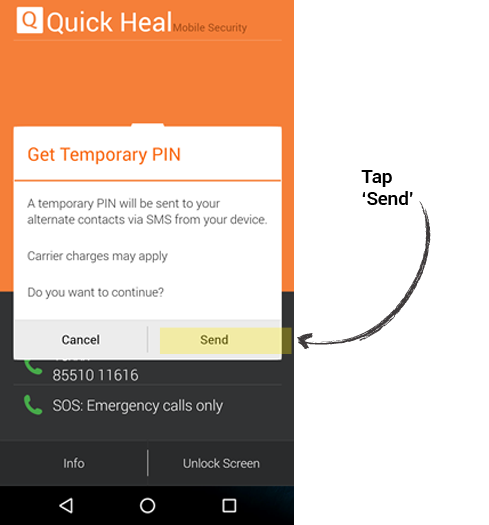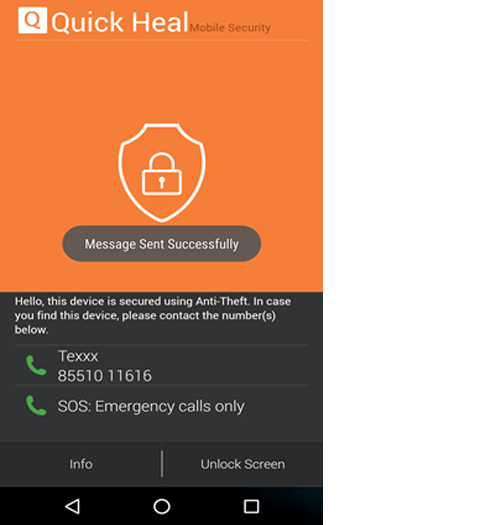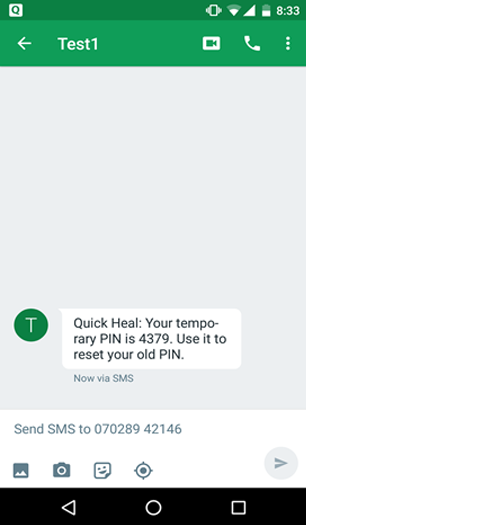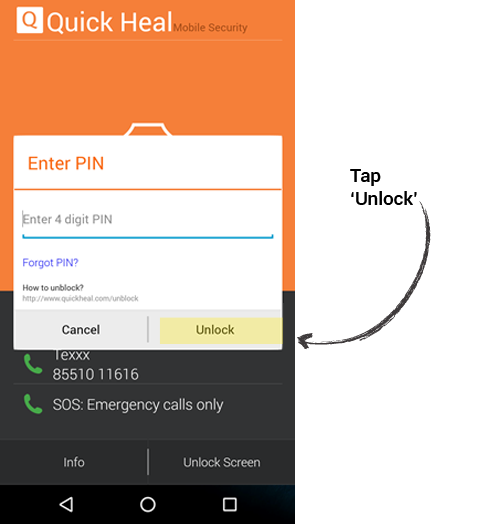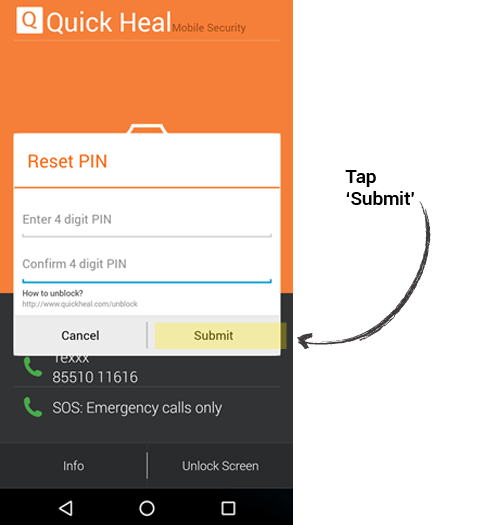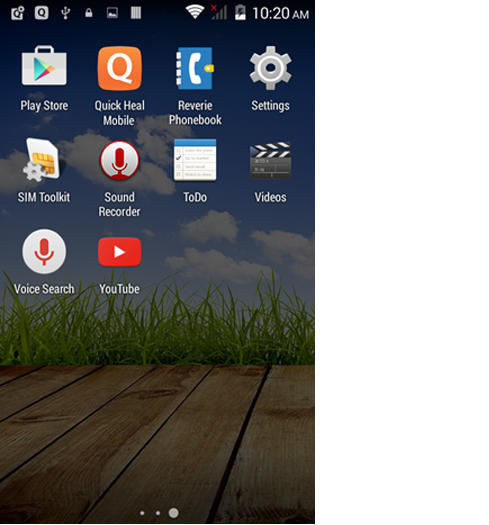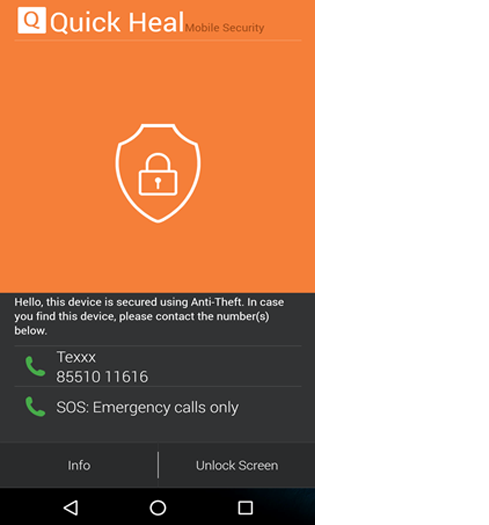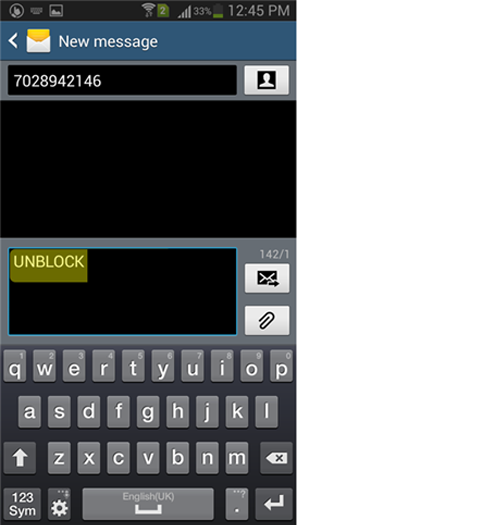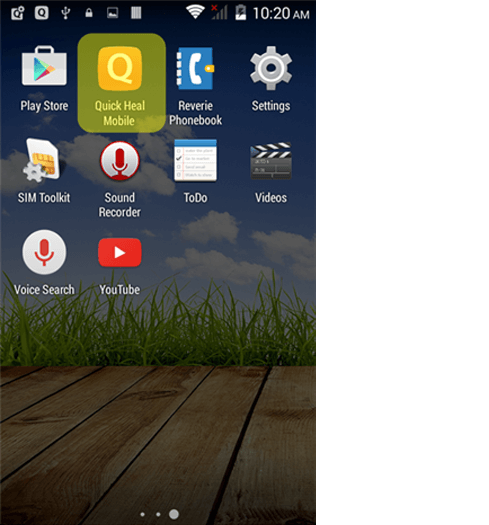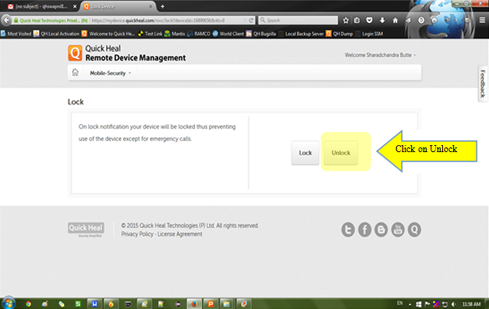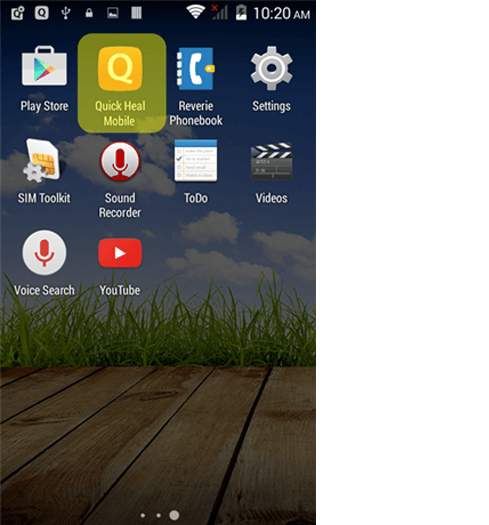Quick Heal Mobile Security 2.1
How to unlock your phone if you forget your Secret Password?
There are three methods to unlock your phone if you forget your secret password.
Method 1 : Unlocking the device by resetting your old password.
Step 1: On the Quick Heal Mobile Security Block Screen, tap on the Unlock Screen button.
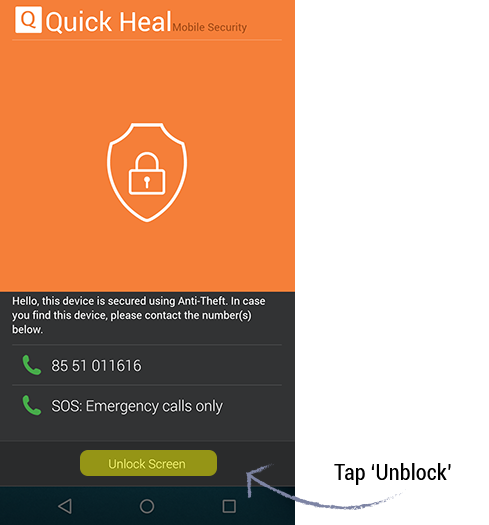
Step 2: The Enter Password screen is displayed. Tap on Forgot Code?
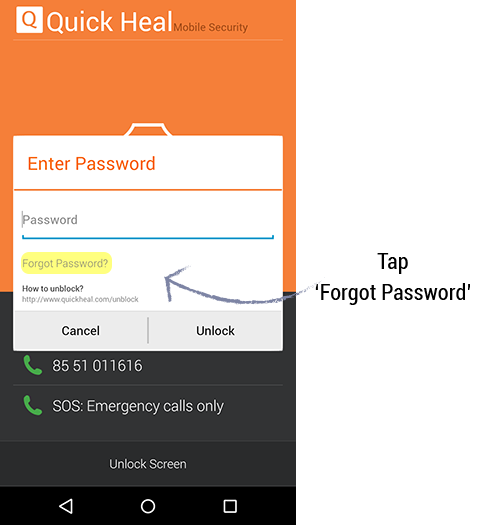
Step 3: The Get Temporary Password screen is displayed. Tap on Send.
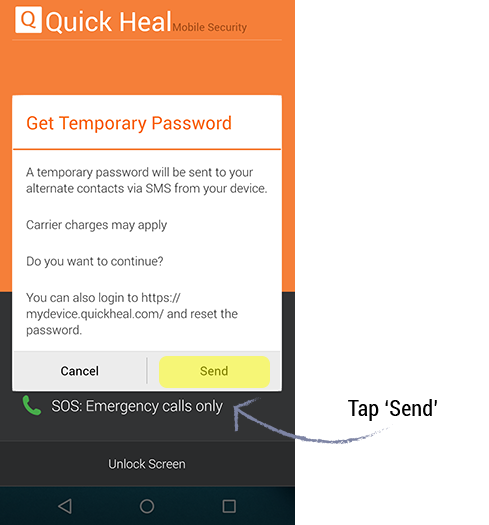
Step 4: The Temporary Password will be sent to your alternate contact number set during the time of registration.
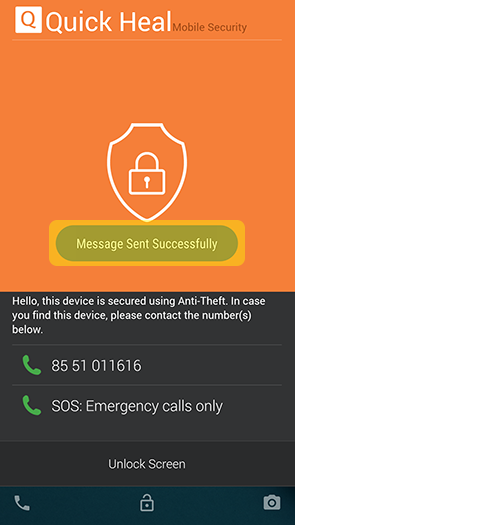
Step 5: Check your Alternate Contact number for the Temporary Password.
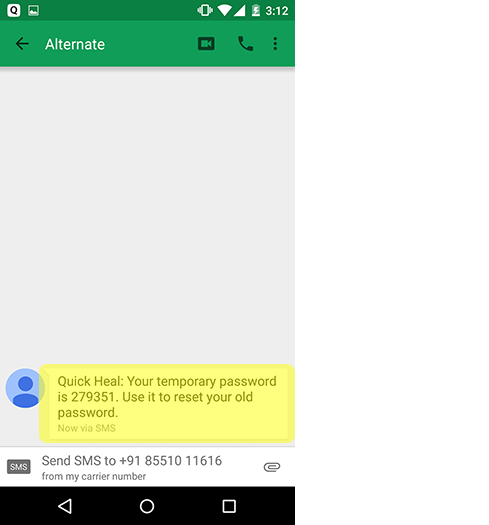
Step 6: Enter the Temporary Password and Tap on Unlock.
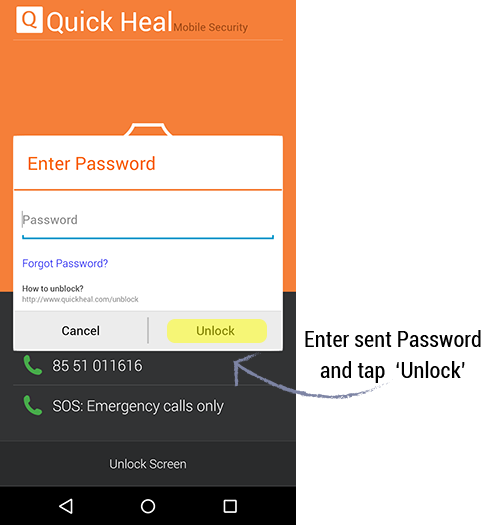
Step 7: The Reset Password screen is displayed. Set a new password and tap on Submit.
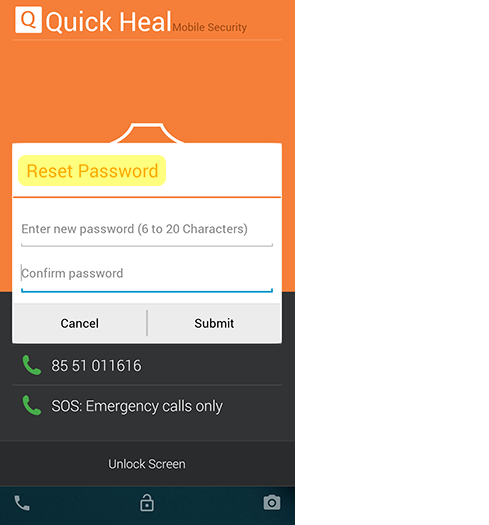
Step 8: After setting the new password, your device will be unlocked.
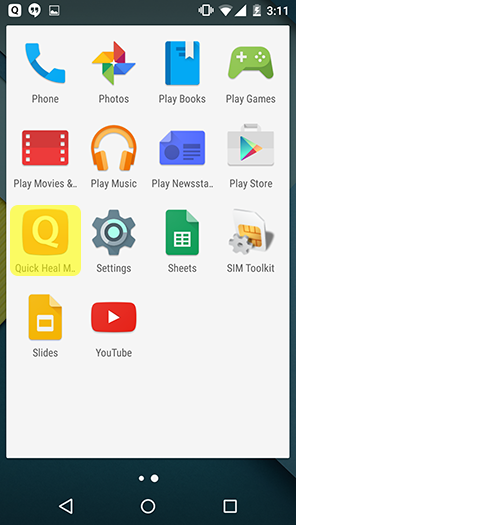
Method 2 : Unlocking the device with the help of your alternate contact number.
Step 1: From your alternate contact number, SMS UNBLOCK to your locked phone.
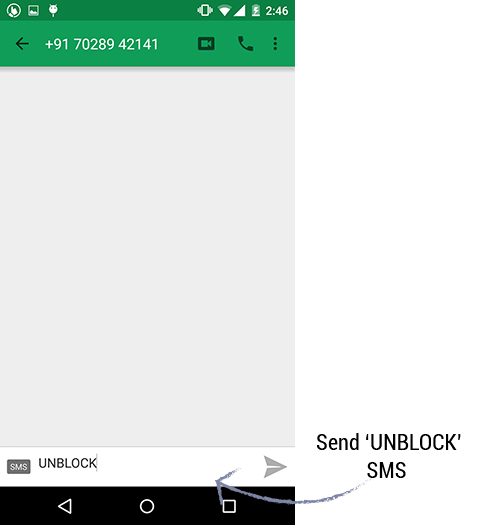
Step 2: After receiving the UNBLOCK SMS, your phone will be unlocked.
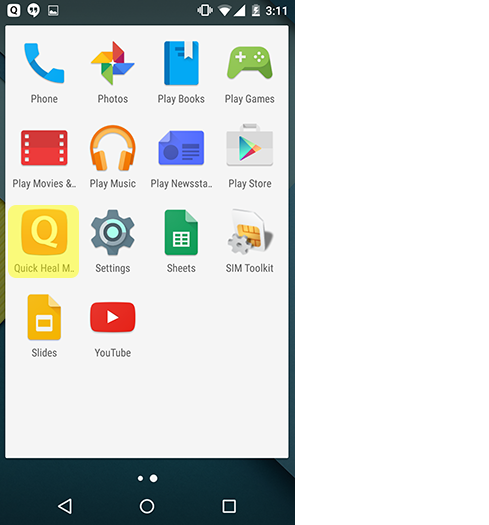
Method 3 : Unblocking the device via Quick Heal Remote Device Management (RDM) Portal.
Step 1: Login to the Quick Heal RDM portal (https://mydevice.quickheal.com/rsvc/login) using valid credentials. Click on the UNLOCK button.
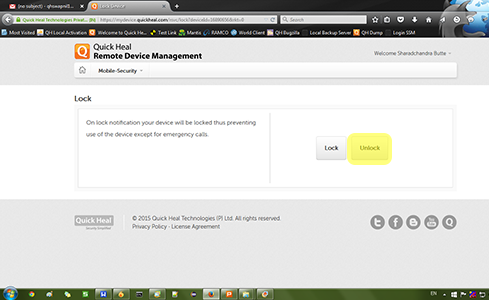
Step 2: After receiving the UNLOCK command from the Quick Heal RDM portal, your device will be unblocked.
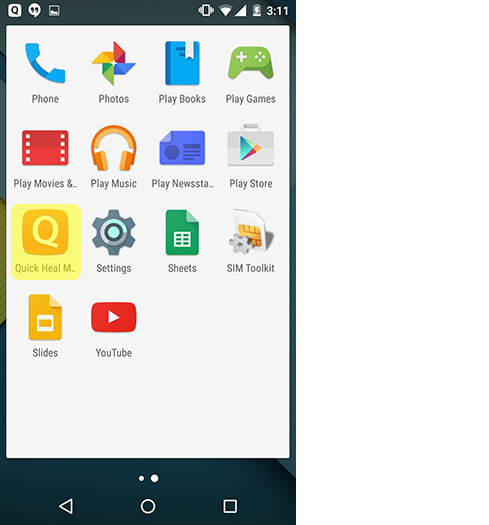
What are the possible scenarios wherein a device may be blocked?
- Whenever a new SIM card is inserted.
- Whenever the device is restarted without a SIM card.
- If the Airplane mode is activated or turned ON.
- When an unauthorized user tries to uninstall the Quick Heal app from the device.
How to unlock your phone if you forget your Secret PIN?
There are four methods to unlock your phone if you forget your secret PIN.
Method 1 : Unlocking the device by using Google authentication(Internet should be connected).
Step 1: On the Quick Heal Mobile Security Block Screen, tap on the Unlock Screen button.
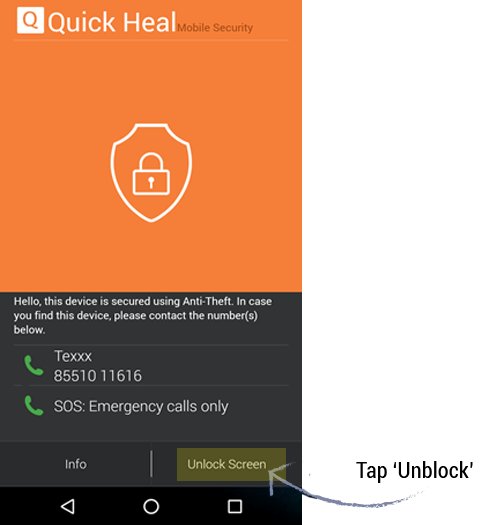
Step 2: Enter PIN screen is displayed. Tap on the "Forgot PIN" option.
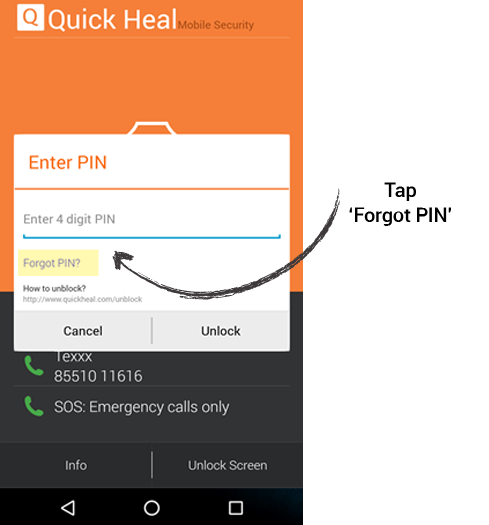
Step 3: Forgot PIN screen is displayed. Tap on “Google Authentication” option.
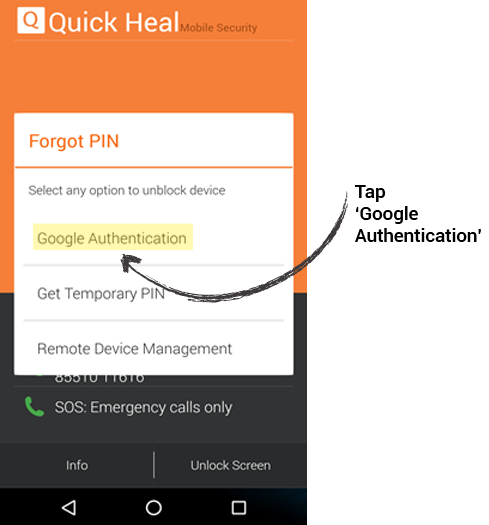
Step 4: Google Authentication screen getting displayed. Enter valid e-mail account details which is present in your device. Tap on "Login" button. After tapping on login the phone will be unlocked.
NOTE: The google authentication prompt is only displayed when device is connected to internet.
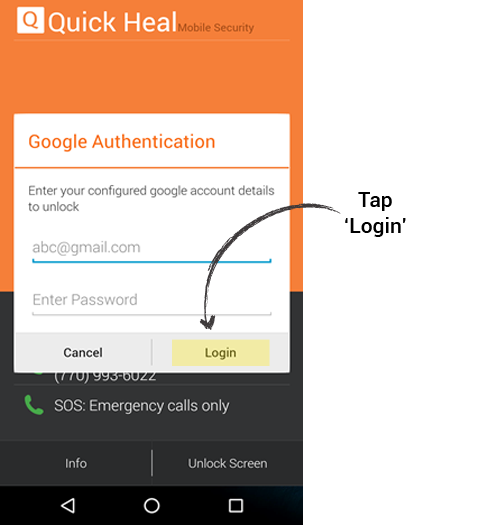
OR
Method 1 : Unlocking the device by using Google authentication(Internet is not connected).
Step 1: On the Quick Heal Mobile Security Block Screen, tap on the Unlock Screen button.
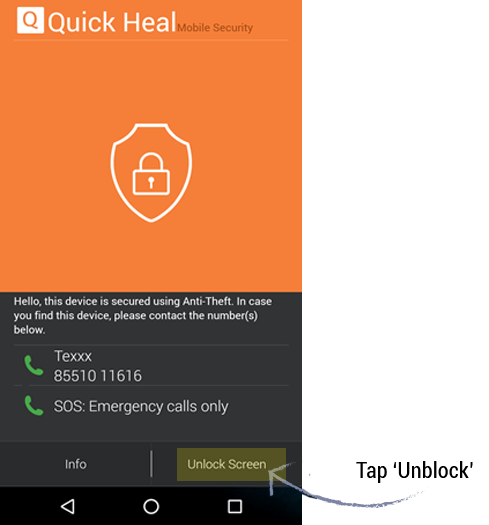
Step 2: Enter PIN screen is displayed. Tap on the "Forgot PIN" option.
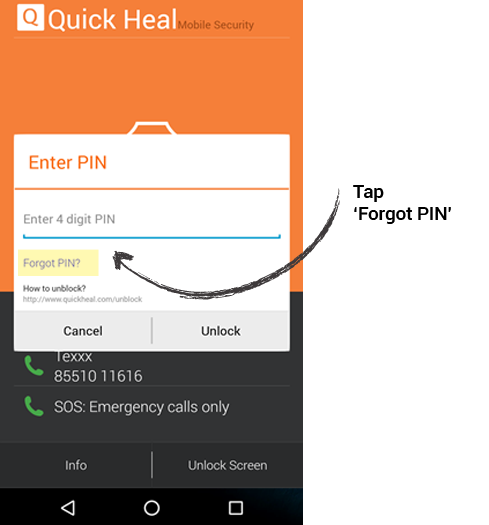
Step 3: Forgot PIN screen is displayed. Tap on “Google Authentication” option.
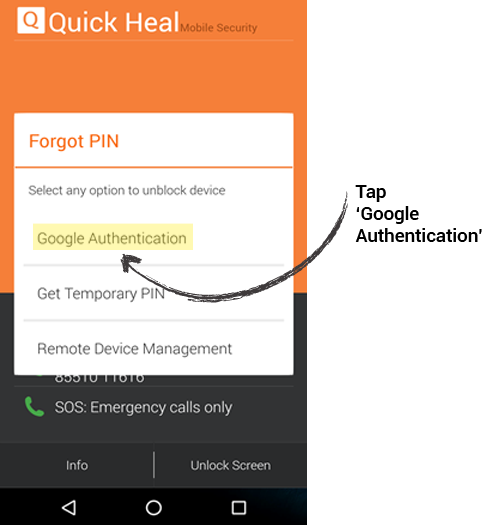
Step 4: Connect to internet Mobile data or Wifi as internet is not connected.
NOTE: Mobile data option is displayed only till 4.4 OS. It is not available for OS 5.0 and above.
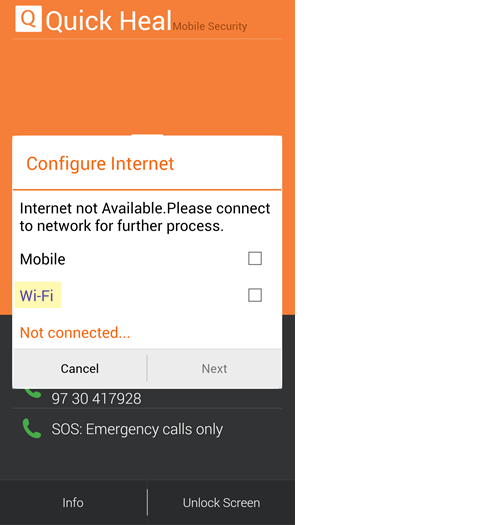
Step 5: Connect to any one of the networks Mobile data or WIFI.
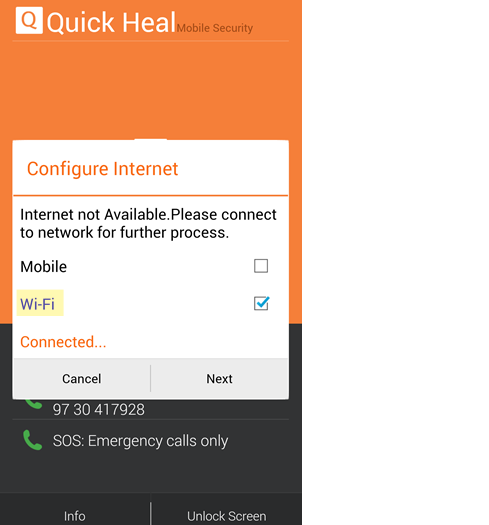
Step 6:Google Authentication screen getting displayed. Enter valid e-mail account details which is present in your device. Tap on “Login” button. After tapping on login the phone will be unlocked.
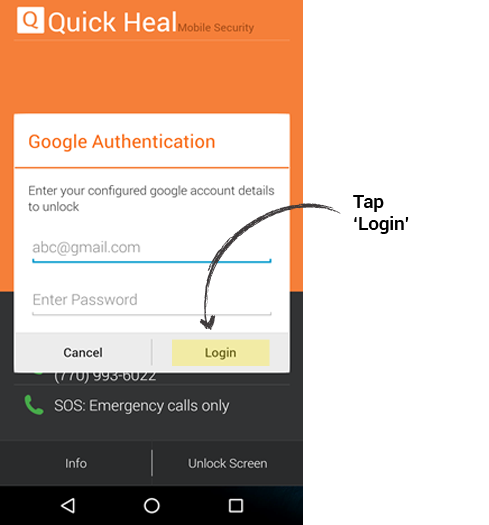
Step 7: If user does not know the WIFI details, WIFI can be configured by clicking on the blue WIFI option.
Configure WIFI screen will be displayed to configure WIFI will be displayed. Enter the WIFI details.
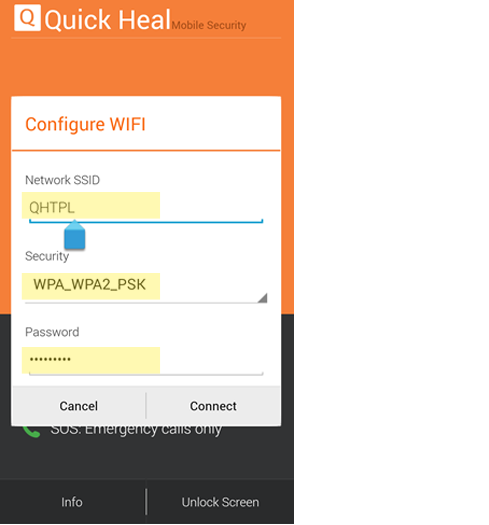
Step 8: After the WIFI is configured connect to the WIFI option so that internet is connected.
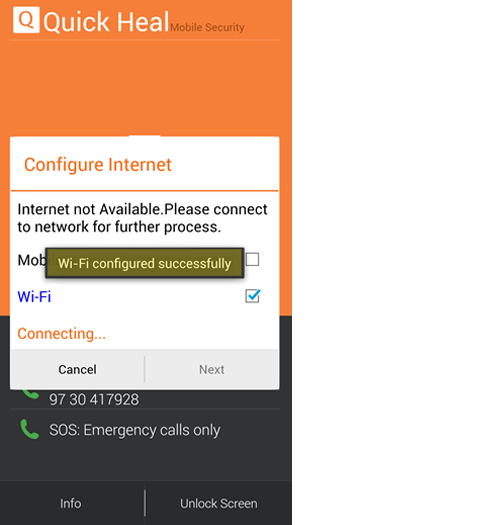
Step 9: Google Authentication screen getting displayed. Enter valid e-mail account details which is present in your device. Tap on “Login” button. After tapping on login the phone will be unlocked.
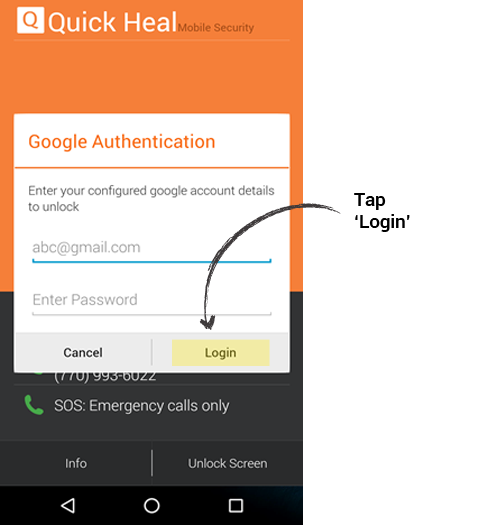
Method 2 : Unlocking the device by resetting your old PIN
Step 1: On the Quick Heal Mobile Security Block Screen, tap on the Unlock Screen button.

Step 2: The Enter PIN screen is displayed. Tap on Forgot PIN?
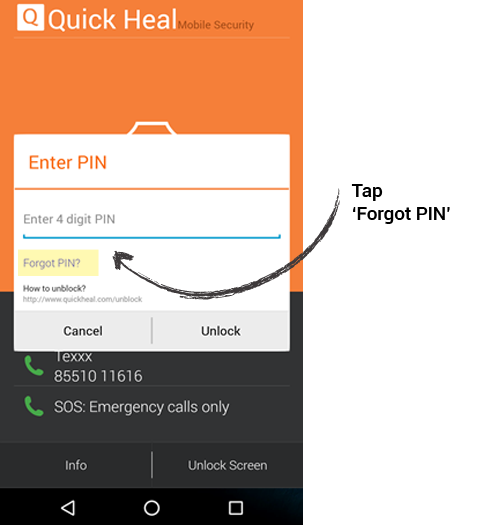
Step 3: Forgot PIN screen is displayed. Tap on “Get Temporary PIN” option.
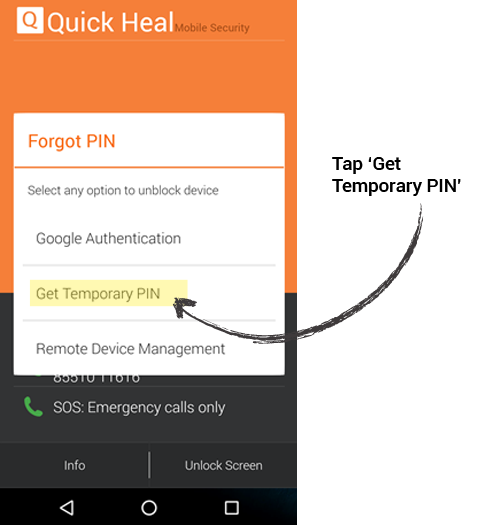
Step 4: Get Temporary PIN screen is displayed. Tap on "Send" button.
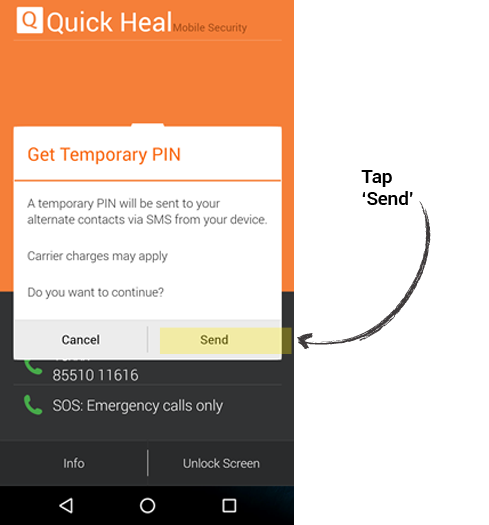
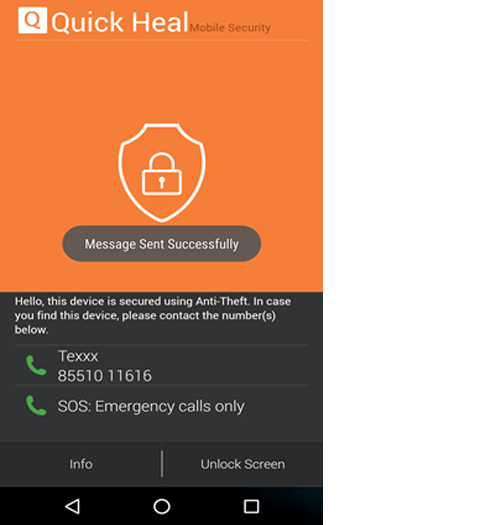
Step 5: Check your Alternate Contact number for the Temporary PIN details.
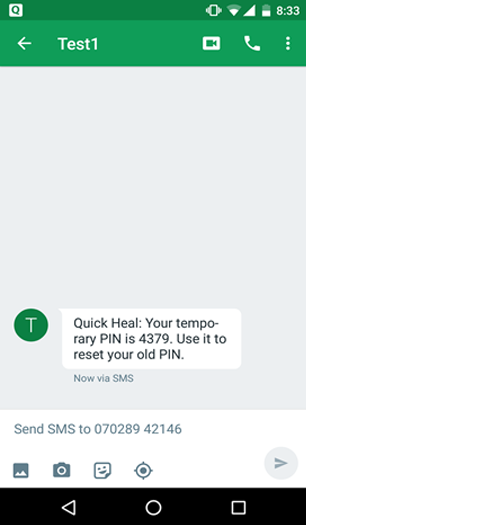
Step 6: Enter the temporary PIN and tap on "Unlock" button.
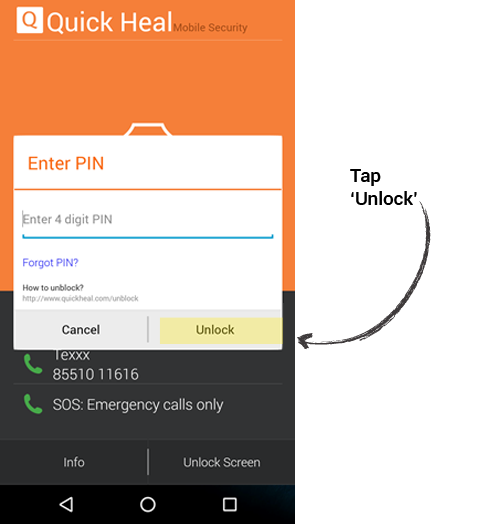
Step 7: Reset PIN screen is displayed to allow the user to set a new PIN. Set new PIN and tap on "Submit" button.
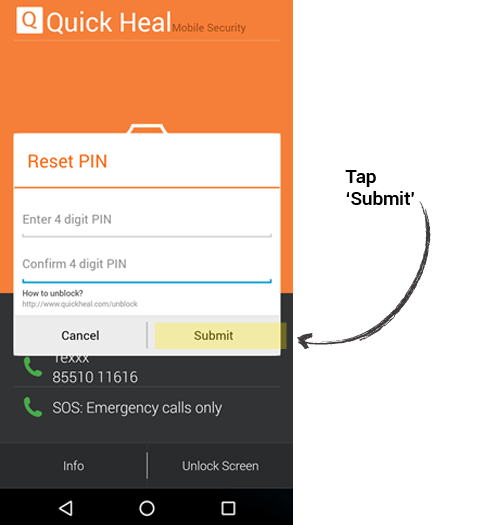
Step 8: After setting new PIN, the device will get unlocked.
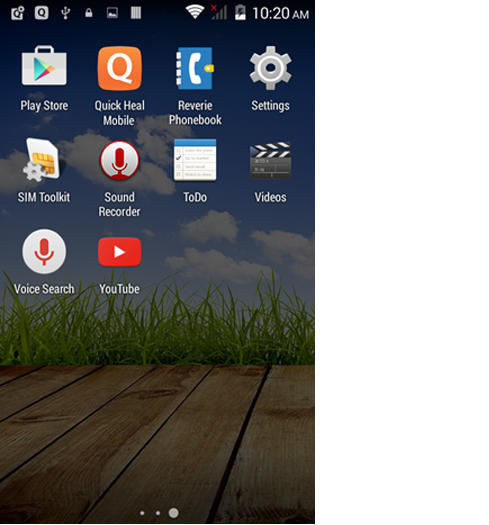
Method 3 : To unlock device through Trusted Friend
Step 1: This is the QHMS Lock screen.
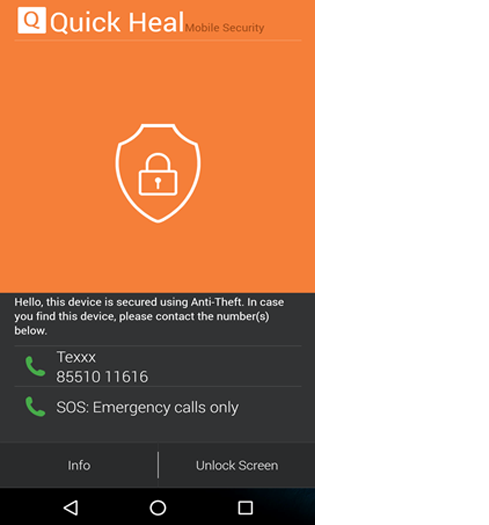
Step 2: Send "UNBLOCK" command from trusted friend (Alternate Contact) to the locked phone.
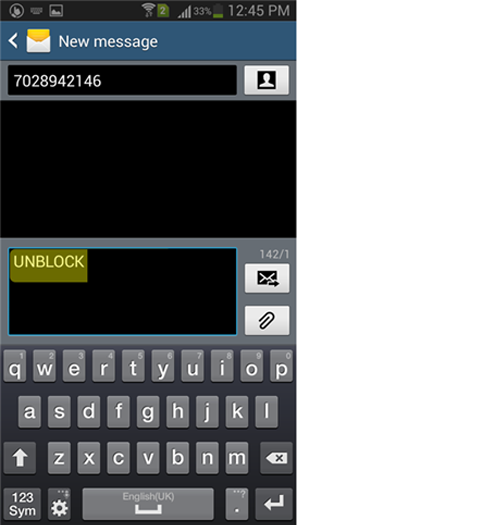
Step 3: After receiving the SMS, the phone will be unlocked.
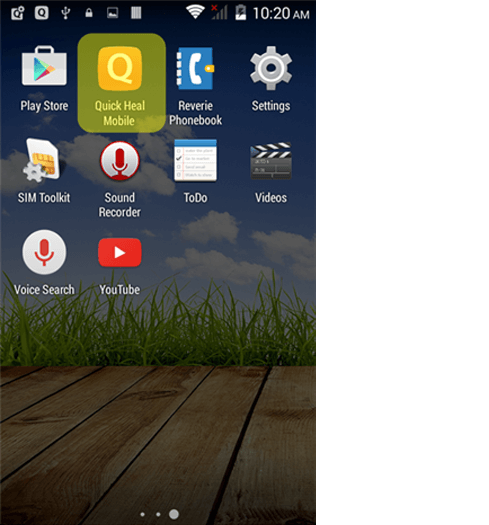
Method 4 : Unlocking through RDM Portal.
Step 1: This is the QHMS Lock screen.

Step 2: Login to RDM portal (https://mydevice.quickheal.com/rsvc/login) using credentials. Send UNLOCK command to the locked device..
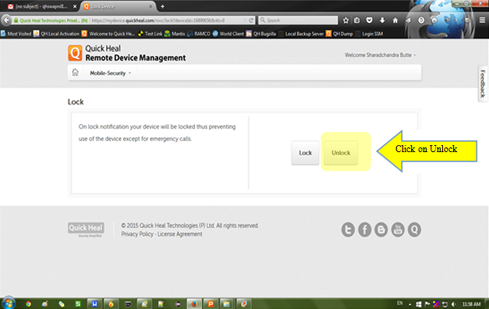
Step 3: On receiving the UNLOCK command, the device will be unlocked.
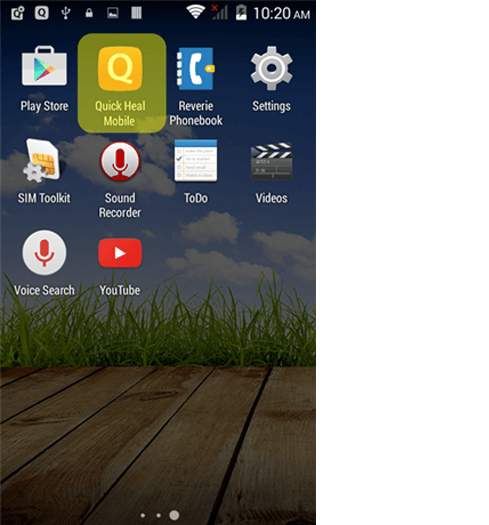
What are the possible reasons that a device can be blocked?
- Device is blocked whenever a new SIM card is inserted.
- Device is blocked whenever the phone is restarted without SIM card.
- Device is blocked if the “Airplane mode” is activated or turned to ON.
- Device is blocked when unauthorized user tried to uninstall QHTS app.